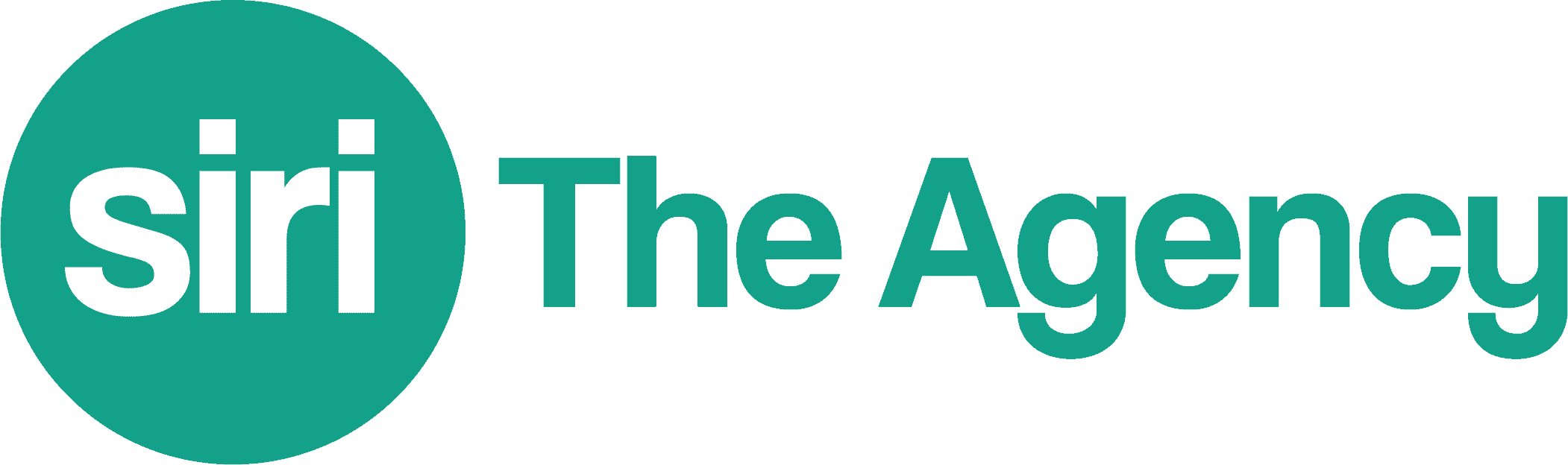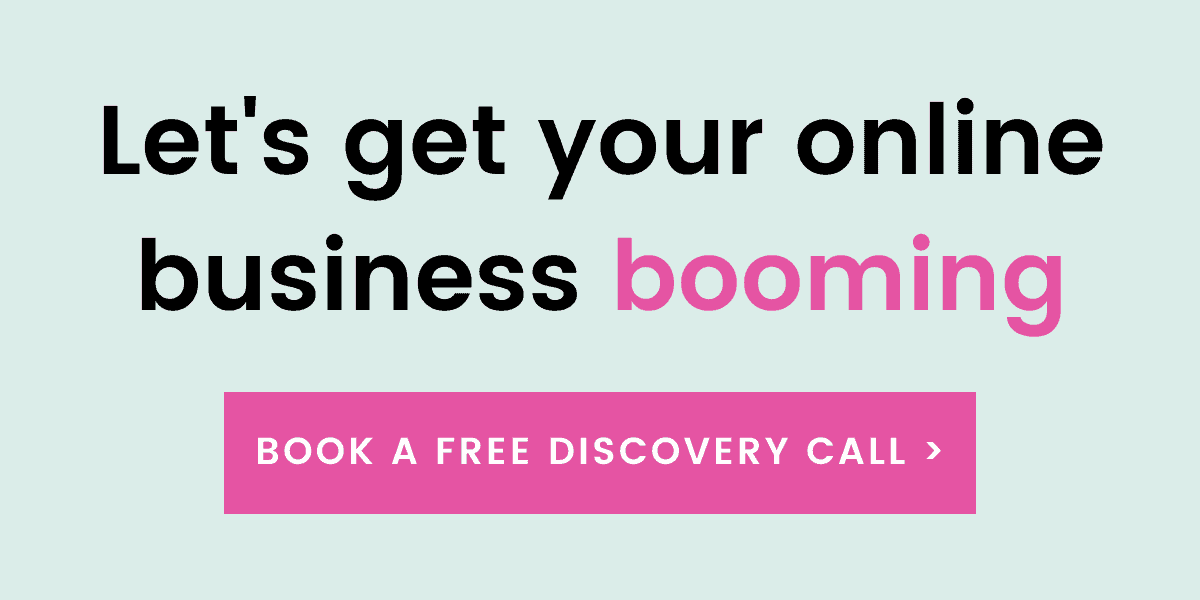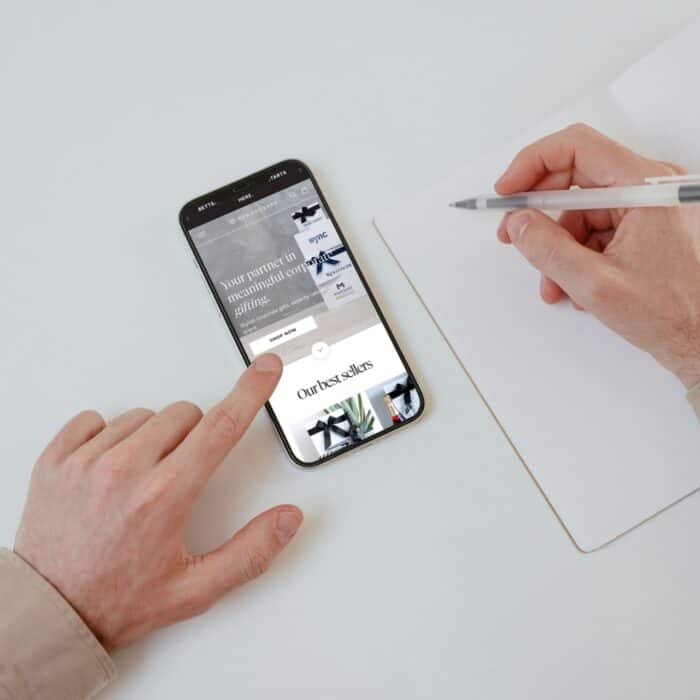If you’re one of the many business owners who received an email about DMARC, you might wonder what DMARC actually is and how this might affect your email send outs (especially if you have more than 5,000 subscribers).
Firstly – don’t worry, it’s an easy fix! Pfew.
DMARC is short for Domain-based Message Authentication, Reporting & Conformance. DMARC is used to help reducing spam. The DMARC records check, helps to validate email senders. It helps email senders figure out how to deal with emails that didn’t get authenticated by dkim or spf. Email senders can choose to force all emails that didn’t get authenticated to the junk folder or can ignore them completely.
From Feb 1 Google and Yahoo require DMARC as a ticket to entry
With Google and Yahoo’s upcoming bulk sender requirement changes, DMARC is no longer a nice-to-have but a necessity.
As of February 2024, Google and Yahoo are introducing new sender requirements to enhance email security. If you’re sending over 5,000 daily emails are urged to implement DMARC authentication to ensure successful delivery to Gmail and Yahoo inboxes. In this article, we’ll delve into the significance of email authentication protocols and guide you on implementing them effectively.
Prevent your email showing anything but your domain in the “From” field
With these upcoming changes, platforms where you’re sending emails from such as Shopify, Klaviyo and Mailerlite, will start showing a different “From” field:
- Original “From Address”: contact@siritheagency.com
- Rewritten “From Address”: contact@siritheagency.com via Shopifymail.com
Simply put, adding a DMARC will ensure your email address will show your own domain. This is important in the wake of mailbox providers enforcing DMARC to reject or quarantine policies. If your chosen email address falls under such a policy, any email campaigns sent through Shopify, Klaviyo, Mailerlite, etc. may be redirected from an alternate email address, impacting deliverability.
Why DMARC changes are being introduced
The implementation of DMARC reject policies by free email providers, aimed at reducing spam originating from their networks, seeks to thwart malicious users from abusing their domains for spam. While this policy change addresses spam concerns, it inevitably affects legitimate users like yourself.
Understanding these DMARC changes and adapting your “From Address” accordingly is crucial for maintaining optimal email deliverability. Whether you choose automatic rewriting or opt for an address from your own domain, these adjustments will help you navigate
Email authentication involves technical standards that verify the identity of an email sender. The three primary authentication standards are SPF (Sender Policy Framework), DKIM (DomainKeys Identified Mail), and DMARC (Domain-based Message Authentication, Reporting, and Conformance). These protocols protect against malicious actors, phishing, and spoofing, ultimately improving deliverability by confirming the sender’s identity.
3-step easy guide to add DMARC to your domain
You might have received a recent email from Shopify. This was not a spam email! The email looked like this:
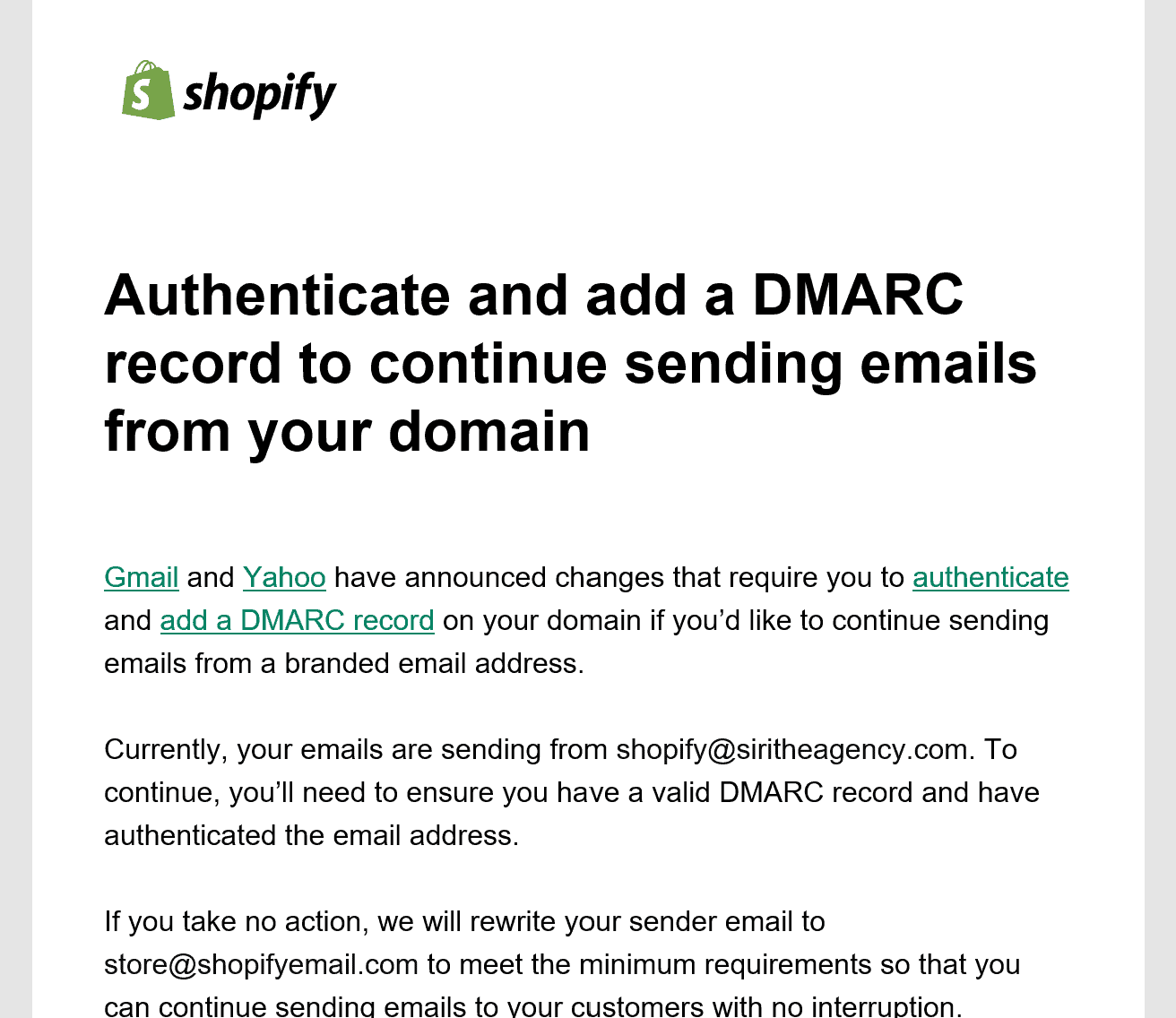
To add a DMARC record and comply with the new updates, you’ll need to follow these steps below:
- Domain login and DNS access: find out where you’ve registered your domain, such as GoDaddy, VentraIP, Crazydomains, Google, or elsewhere. Log into your account and go to the DNS Zone Manager. If you cannot locate this, then jump on a chat with customer support as they will be able to point you into the right direction and help you out.
- Authenticate your domain: if you haven’t yet, make sure to authenticate your domain in Shopify or Klaviyo. For instructions, follow the Shopify link here and Klaviyo link here.
- Add your DMARC txt record in the domain DNS Zone Manager: while in the DNS Zone Manager, add a txt record that looks like this:
This is the record that needs to be added for you:
– Name of TXT record =
_dmarc
– Value of TXT record =
v=DMARC1; p=none; rua=mailto:YOURNAME@DOMAIN.COM
– Note to enter your actual email address above to replace YOURNAME@DOMAIN.COM
For my own domain, it looks like this:
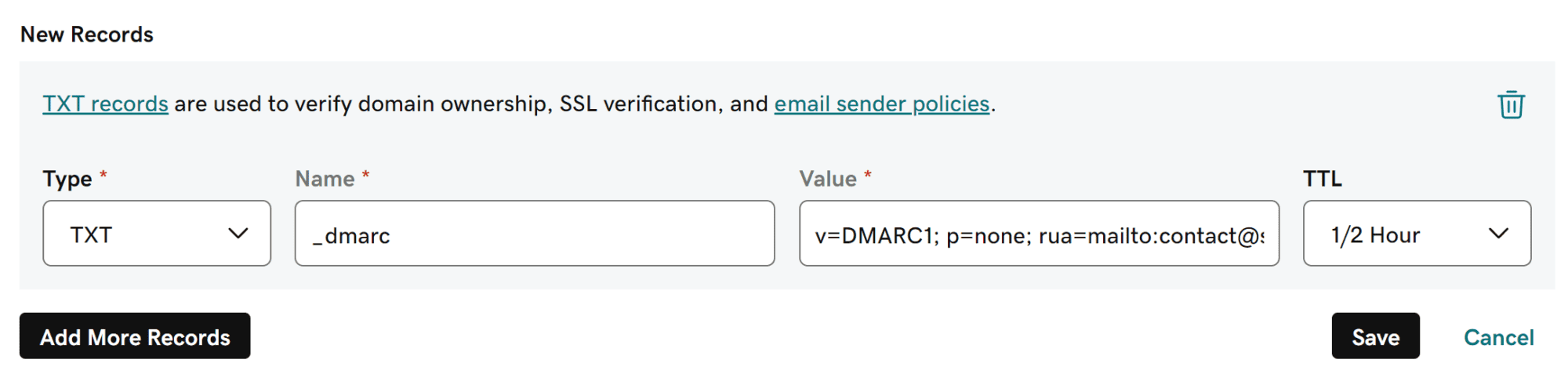
After you’ve hit save, go to a DMARC Checker to see if your DMARC was successfully published.
That’s it! I promise you it’s easier than you might have thought.
Still need help with this? Please reach out for our $79 Done-For-You DMARC Service.